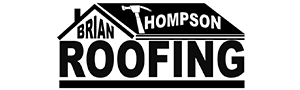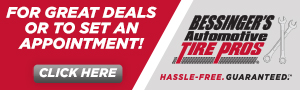Navigation
Install the app
How to install the app on iOS
Follow along with the video below to see how to install our site as a web app on your home screen.
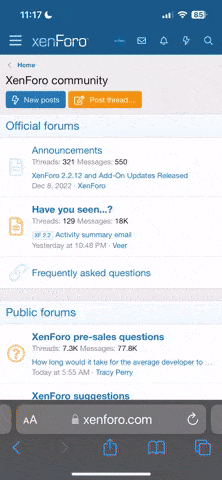
Note: this_feature_currently_requires_accessing_site_using_safari
More options
You are using an out of date browser. It may not display this or other websites correctly.
You should upgrade or use an alternative browser.
You should upgrade or use an alternative browser.
Dtr2
- Thread starter jay
- Start date
You must download ALL (except for the X Mod) chassis and ALL the skins off the website.
You will also need Winzip in order to follow this tutorial! www.winzip.com , and find the download for the trial version, the trial version is enough, you do not need to purchase it!
I'll try to be as detailed as possible to guide you along.
1. Go to "My Documents" and create a new folder called "IMCA Modifieds" and double-click on the file you just created to enter it.
2. You are now in "IMCA Modifieds", create another new folder named "chassis" and another called "skins"
3. Download all of the chassis except for the X Mod to the chassis folder you created, and download ALL of the skins to the skins folder you created.
4. You now have all the files downloaded, now it's time to create the folders within the DTR2 game files, so it can read the IMCA files.
5. Go to "My Computer"
6. Go to "C:"
7. Go to "Games"
8. Go to "Infogrames"
9. Go to "Dirt Track Racing 2"
10. Go to "data"
11. You are now in the DTR2 data folder (remember this path on how to get there, you'll need it often to download league driver skins once they are finished being painted).
12. Right-click and make a two new folders. Make one called "cars" and one called "skins.
13. Now, go back to "My Documents" and find the "IMCA Modified" folder you created.
14. Go to the "chassis" folder.
15. You can see all the chassis files you downloaded, now they are waiting to be "unzipped" into the DTR2 data folder.
16. Now, you should have downloaded the trial version of winzip before step #1, so click on each individual chassis file and winzip should pop up.
17. Take your cursor and highlight every file that you see or right-click and "select all".
18. Go up and click on "extract"
19. You have to choose where you are wanting to unzip the files to, it will not do it for you! Find the "cars" folder you created in the DTR2 data folder and unzip each chassis into it. You will need to unzip each of them into the "cars" folder!
20. Skins are the exact same except they go into the "skins" folder in the DTR2 data folder, find your "skins" folder in "My Documents" and unzip each skin file into the "skins" folder located in your DTR2 data folder.
If this doesn't help, then I don't know what else to tell you, i've been as detailed as possible.
If you want a short and to the point tutorial, download all the skins and chassis to "My Documents". Unzip the chassis into the folder "cars" and unzip the skins into the folder "skins". You will need to create the "cars" and "skins" folders in your DTR2 data folder.
You will also need Winzip in order to follow this tutorial! www.winzip.com , and find the download for the trial version, the trial version is enough, you do not need to purchase it!
I'll try to be as detailed as possible to guide you along.
1. Go to "My Documents" and create a new folder called "IMCA Modifieds" and double-click on the file you just created to enter it.
2. You are now in "IMCA Modifieds", create another new folder named "chassis" and another called "skins"
3. Download all of the chassis except for the X Mod to the chassis folder you created, and download ALL of the skins to the skins folder you created.
4. You now have all the files downloaded, now it's time to create the folders within the DTR2 game files, so it can read the IMCA files.
5. Go to "My Computer"
6. Go to "C:"
7. Go to "Games"
8. Go to "Infogrames"
9. Go to "Dirt Track Racing 2"
10. Go to "data"
11. You are now in the DTR2 data folder (remember this path on how to get there, you'll need it often to download league driver skins once they are finished being painted).
12. Right-click and make a two new folders. Make one called "cars" and one called "skins.
13. Now, go back to "My Documents" and find the "IMCA Modified" folder you created.
14. Go to the "chassis" folder.
15. You can see all the chassis files you downloaded, now they are waiting to be "unzipped" into the DTR2 data folder.
16. Now, you should have downloaded the trial version of winzip before step #1, so click on each individual chassis file and winzip should pop up.
17. Take your cursor and highlight every file that you see or right-click and "select all".
18. Go up and click on "extract"
19. You have to choose where you are wanting to unzip the files to, it will not do it for you! Find the "cars" folder you created in the DTR2 data folder and unzip each chassis into it. You will need to unzip each of them into the "cars" folder!
20. Skins are the exact same except they go into the "skins" folder in the DTR2 data folder, find your "skins" folder in "My Documents" and unzip each skin file into the "skins" folder located in your DTR2 data folder.
If this doesn't help, then I don't know what else to tell you, i've been as detailed as possible.
If you want a short and to the point tutorial, download all the skins and chassis to "My Documents". Unzip the chassis into the folder "cars" and unzip the skins into the folder "skins". You will need to create the "cars" and "skins" folders in your DTR2 data folder.